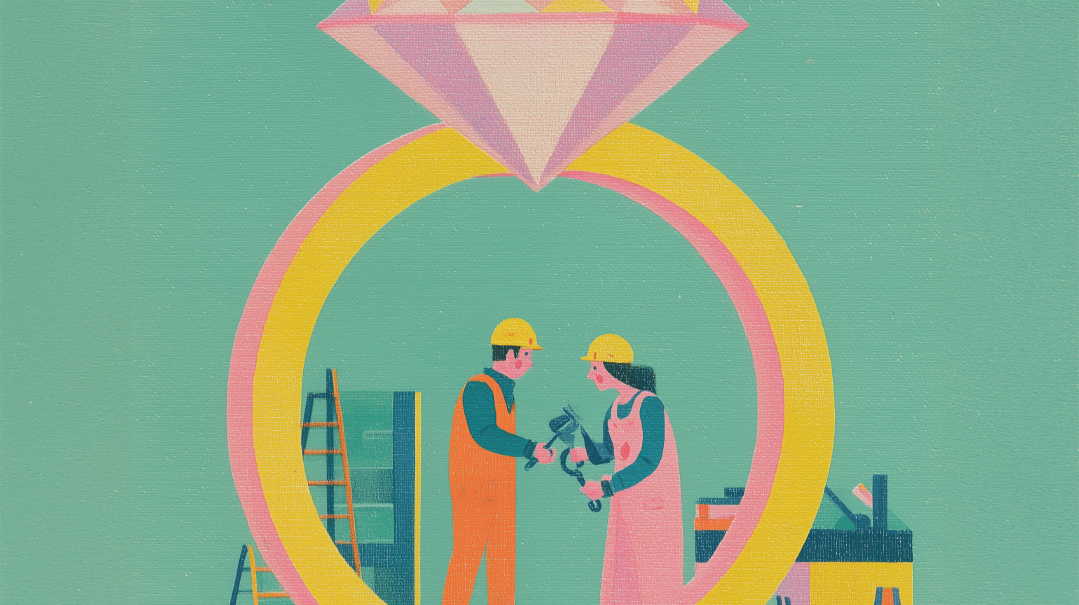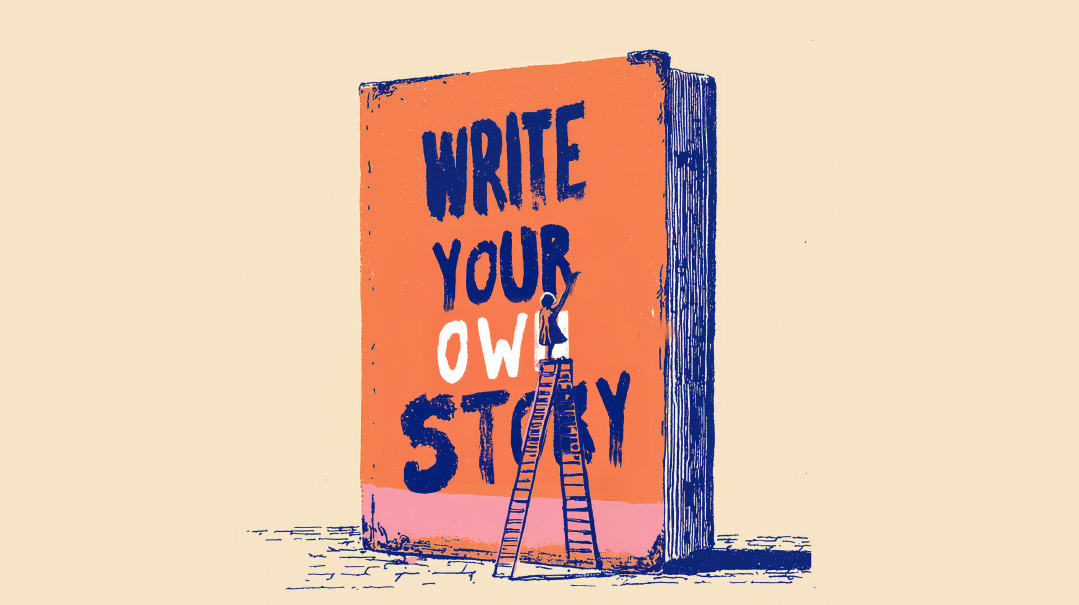Gone Forever?
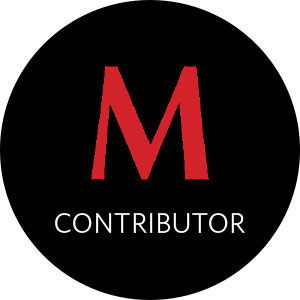
One woman’s story and practical advice on how to backup your computer and avoid the anguish

"Mommy, can we watch the video of the Tatties washing the floor?”
Again? They’d just watched it yesterday and the day before and the day before that, going all the way back to the beginning of lockdown when we regretfully started allowing the kids to watch videos on my home computer.
Since then, bedtime stories had lost their charm, and instead, all they wanted to do was rewatch the same few videos again and again.
I took out my external hard drive (EHD) and plugged it into my laptop. A few months ago, my computer had died. The guy at the computer store had advised me to buy a laptop with very little memory (something with an SD card, he explained.)
I was very into decluttering at the time, and the idea of having a computer with a clear desktop and only minimal, used-daily information appealed to me. All the heavy data would be saved in folders on an external hard drive, to be accessed when necessary. Lately, almost every night.
But this night was different. When I plugged in the drive, nothing showed up. I jiggled the wire, pulled it in and out, saw something appear, but then quickly disappear. I tried again, with no results.
“What happened?” I asked my kids. “It worked yesterday, didn’t it?”
They nodded quietly. I detected a guilty look as they exchanged glances, but further pressing got no more information out of them.
Exasperated at having to visit the computer store again and probably have to shell out another couple of bucks again, I put away the laptop and read them a bedtime story.
Their quiet acceptance of this fate raised another red flag. They knew something I didn’t. And nobody was telling.
The next day, I brought the EHD to the computer store, wondering how many days I would have to go without my second head.
The guy connected it to his computer, fiddled it with it for a while, and then shook his head.
“I’m sorry,” he said. “There’s nothing I can do with this. My computer doesn’t recognize it.”
“What?” I said.
“There’s nothing I can do with this,” he repeated, a little louder. “Did it fall? It looks like it took a hard blow.”
“Not that I know of. But I can’t promise it didn’t. My kids were using it when I wasn’t in the room. But hold on, you mean to tell me all the information on that drive is lost?”
He nodded sympathetically. “I know of one company that may be able to retrieve the information for you. They charge $200 for collecting the drive and testing it to see how much they can recover, and then charge upwards of $500 to retrieve the information, depending on how damaged the drive is.”
It took a while for this information to sink in.
“You shouldn’t keep all your information in one place,” the guy started lecturing me. “Around here, we store all our data on several external hard drives, plus on two different clouds. Anything can happen to anything. You’ve got to be covered at all times.”
I was hardly listening. Like a computer scanning the contents of a disk, my mind was running through everything my damaged drive contained. Important PDFs — birth certificates, insurance files, bank statements. PowerPoint presentations. Access files, Excel spreadsheets, articles I’d published. Recipes, family projects, photo albums. Pictures, loads of not-yet-developed pictures, and lots of videos of my kids from birth through upsherens, siddur parties, bar and bas mitzvahs, family vacations, family weddings, etc.
All gone.
But no, it couldn’t be.
I got home and with shaking hands called the number the computer guy gave me. I had to keep my voice from breaking as I told the unknown man at the other end of the line about my damaged hard drive. I paid the nonrefundable charge for inspection and the next day a delivery guy came to pick it up.
A few days later, someone at the office called me. The drive was very, very damaged, he said. It would cost $2,000 plus tax to retrieve the information and even then, he could only guarantee up to 80 percent of data recovery. And I would first have to pay another nonrefundable $150 to see whether even that was possible.
I beg forgiveness from anyone who has suffered true loss (myself included), I don’t mean to trivialize your pain, but I believe I went through the five stages of grief over my crashed hard drive.
Denial: This didn’t happen. It’s a bad dream. I’ll find someone who can fix this disk for a hundred bucks. I have to try a different computer store, this guy doesn’t know what he’s talking about. (I tried other stores and called several companies. The guy did know what he was talking about.)
Anger: How could my children be so careless? Why do they have to destroy every last thing I own?
That quickly dissipated when I remembered all those precious pictures and videos that were causing me so much grief. If not for my annoying children, I wouldn’t care this much about the missing data to begin with. I sure wasn’t mourning the lost video in which some guys keep slipping over a newly washed floor.
Sadness: I wasn’t sad; I was grief-stricken. I walked around that day and the next few days with a fog wrapped around my head. I walked into the supermarket and I couldn’t remember what I had to buy. All I could remember was the day we had painters in the house and my then 13-month-old Shloimy tipped over a can of paint and got soaked through with white paint. I’d dumped him in the bath tub with his clothing (luckily the weather was hot and he’d only been wearing an onesie).
He kept gripping the sides of the bathtub, trying to scramble up, only to slip into the water again, giggling. Every time he slipped, the water got whiter and whiter until it looked like a creamy milchig soup. That adorable video of him giggling and slipping was gone.
What was it I needed? Yogurt for tomorrow’s lunch? I didn’t want yogurt. I wanted the video of Shloimy in the paint bath. I left the store in tears.
Guilt: Why was I so sad about something so trivial? My children are all alive and well, thank G-d! People are ill, suffering, I know a young father still in a coma with COVID-19, and I’m crying over some silly photos? What is the matter with you? Grow up!
Acceptance: I haven’t got to that stage yet. I’m still grieving.
$2,000. If I put aside a dollar a day for 2,000 days, I’ll save up enough to recover the lost data. But who knows if that company will still exist by then? Or if they could still do it? They may take a look at my battered drive the way the man in the photo store looks at those big clunky VHS videos you bring in for developing, and say to me, “Nobody works with these things anymore. Perhaps some company in Tokyo,” and he’d hand me a slip of paper with a 30-digit phone number, and I’d be off on some wild goose chase again.
My husband, the type of man who can’t fathom why I keep stopping on a family trip to take pictures — enjoy the time now — couldn’t understand why I was so upset.
“But you have the memories in your head,” he said. “Remember the way Yossi picked his hair out of his mouth and made a face during his upsheren? I won’t ever forget that. I don’t need the video to remind me.”
And I didn’t need him to remind me of that cute video. It just got me more upset.
But it also got me thinking. If I don’t have evidence of all those treasured memories, does it mean they never happened? My kids did smile that first precious smile and took their first steps and said the yummiest things and were the cutest kids in every single school production, and smeared Vaseline all over the washing machine, and rolled an entire box of oranges from my Pesach order across the floor, whether I have documented evidence of it or not. So why was I so devastated?
And the place I worked at for almost a decade, giving my all to create masterful projects I took such pride in — all those vanished files don’t nullify the accomplishments, do they?
I could collect new recipes, get published again (hopefully), create more family newsletters, take more videos of my kids.
And it got me thinking even more. Who actually am I? Am I nothing more than a decluttered desktop, a blank PC, with no value if an external hard drive of past memories isn’t plugged in? Regardless of the past, the present is precious. Isn’t it?
But hey, I’m rambling. I’m not writing to share my existential ponderings with you; I shall do that in my own private journal, sometime deep in the night.
My goal is very pragmatic: to warn all you ladies out there. Be careful. Save your important information in 100 different places. Get yourselves hard drives, buy yourself cloud space, on Google, Dropbox, wherever.
Take it from me. You don’t want to hear this mussar schmooze from the guy in the computer store.
Backup Basics
The precious contents of your desktop, laptop, or tablet can be lost literally in a matter of milliseconds, because of human error (think accidentally pressing delete or knocking a cup of coffee all over your new laptop), malicious intent (you’ve been hacked), infrastructure malfunction (a power outage), or natural disaster (a flood or fire). Experts recommend that you regularly back up your PC so all is not lost if you have the misfortune of experiencing one of those events.
There are three main modes of backup:
Removable, such as an externally located hard drive (ELH), or USBs, CDs, or DVDs.
Software programs, which create copies of files that can be saved in a few places simultaneously, such as on a network and on removable media. Some software is free; others require you to pay yearly subscriptions or make one-off purchases. But for home use, the free backup software programs are perfectly reliable.
Internet-based (Cloud) storage, like Google Drive, Microsoft One Drive, and Dropbox.
It’s best to use two, or even all three, of these modes of backup, and to keep them all current so no matter what the circumstances, you’re covered. For example, you could backup your computer onto an EHD once a week and then keep it a fire safe in case of a natural disaster, and also use a backup software program that saves it on a network, so that if your EHD gets stolen, you still have the data available.
Soft Landing
There are a number of advantages to using software programs:
- They’re two-in-one, and allow you to update network and Internet forms simultaneously.
- They can be set to run automatically, so you don’t have to do it manually or remember to do it.
- Backup programs remember which files have been backed up and which files have been created or modified since the last backup, so they save a lot of extra work.
Software programs offer four different types of backup:
Image. An image is an exact copy of an entire hard drive. That means all the programs installed on the computer and all the files in the system will be replicated exactly. Say you needed to reinstall Windows. You could copy the image file and not have to reinstall all the programs. (However, it doesn’t allow you to transfer your image onto a new PC.) The downside of this is that an image is huge and very time-consuming to make, so it isn’t intended for daily use.
Full. Your backup program creates a copy of all the data you’ve selected to back up.
Incremental. Your backup program creates a copy of any data that has changed or been added since you last a full backup.
Differential. Your backup program creates a copy of the data that has changed since the last backup, either the full backup or the incremental backup.
Here’s a look at some of the more popular free backup software programs:
EaseUS Todo Backup Free. This program offers a number of backing up options: 1) files and folders on an individual basis; 2) your whole computer drive or just parts of it; 3) a full system backup. It also automatically backs up frequently used files and allows you to schedule backups at regular intervals.
Paragon Backup & Recovery. This program is famous for its ease of use. It gives you a number of choices for how you’d like it to work, either backing up your entire computer or parts of it, or allowing you to choose to back up files and folders based on location or their type. Once you’ve chosen your options, all you have to do is program in the times and type of backup (full, incremental, or differential) you want, and the software will take care of it itself. It also provides a CD or USB-based recovery system that can be used to retrieve lost data even if you’re not able to turn on your computer.
FBackup. This is a great choice for both beginners and more advances users, as it offers a choice of a wizard mode or an advanced mode. It easily creates backup files and folders, which can be saved to local or network drives, removable disks, or Google Drive. It also allows you to schedule regular backup times.
Cobian Backup is the most advanced free backup tool around, and can be overwhelming and difficult to use if you’re not techy, as it doesn’t offer a wizard option. Files can be archived to another local hard drive, network location, or an FTP server. It allows you to perform multiple backup jobs at one time.
Windows offers its own program, which until recently, was inferior to other software programs, hence the market for them, but it has since improved significantly.
Based on information gleaned from techradar.com
Freeze Frame
Backing up photos, especially photos from your phone, can be done via software specifically designed for photos, such as Adobe Creative Cloud, CyberLink PhotoDirector, and ACDSee Photo Studio Professional. The advantage of using programs like these instead of just relying on your regular computer backup is that these don’t only offer secure storage, they also enable you to organize and edit your photos from any of your devices.
But as with computer backup, it’s always best to have another method or two. That’s where these Cloud options come in.
Amazon Prime membership includes the option of storing an unlimited number of photos in your account, in a way that is private and easy to upload.
Google Photos is another free option. The only downside is that it converts them to a slightly lower resolution, so slight it isn’t a problem for regular users, but would be for professionals. This feature also allows you to organize them into albums and by date.
Facebook also enables you to create albums, and through the sharing permissions, make them public, share them with specific friends or family members, or just keep them to yourself.
Sunny with a Cloud
Although you install Cloud applications on your PC or laptop, your files are actually backed up in the Cloud (on the Internet). This means you can access them if your computer fails, your files can automatically and continuously be updated, and, most important, it can be synchronized across numerous devices — very useful when we often work in the office, from home, and via our phones.
The disadvantage of these programs is that they’re free for up to 10 to 15 gigabytes of storage, after which they can be quite expensive. But they’re useful for saving smaller numbers of essential files.
There’s also the possibility that things could get damaged before a backup is done, namely during a power outage. To prevent this, a UPS battery is useful, as it will take over powering your computer until the power comes back or until the computer finishes the backing up process.
(Originally featured in Family First, Issue 746)
Oops! We could not locate your form.